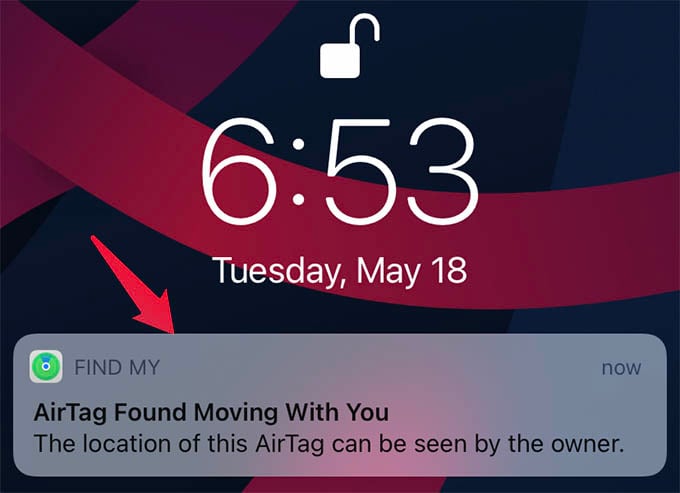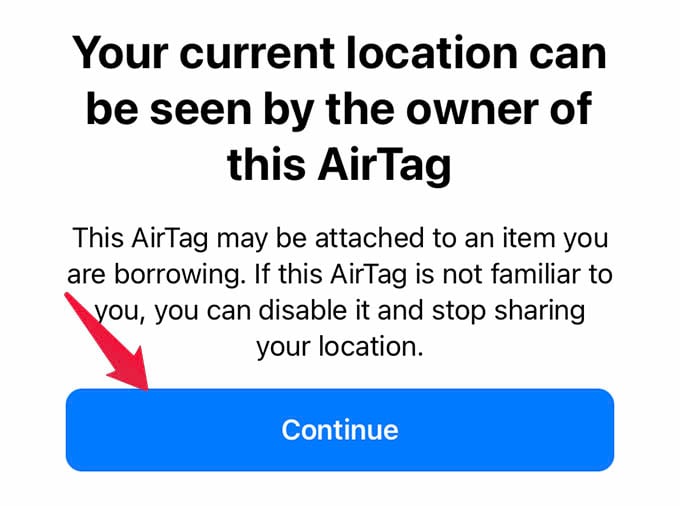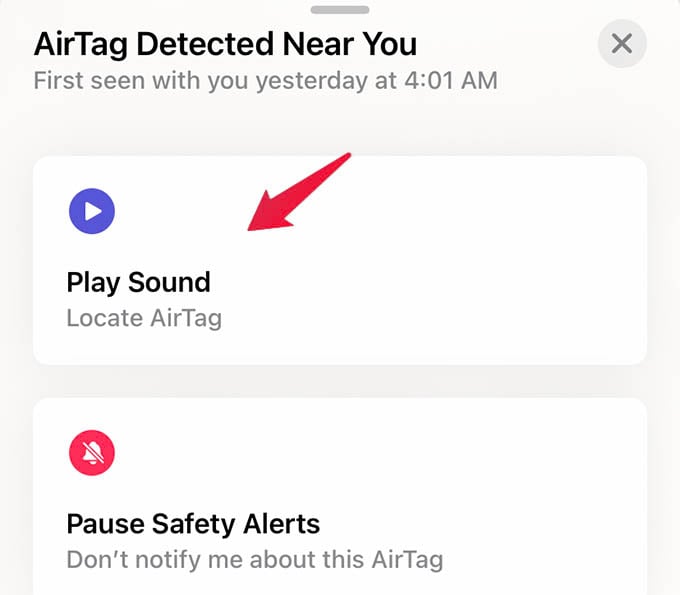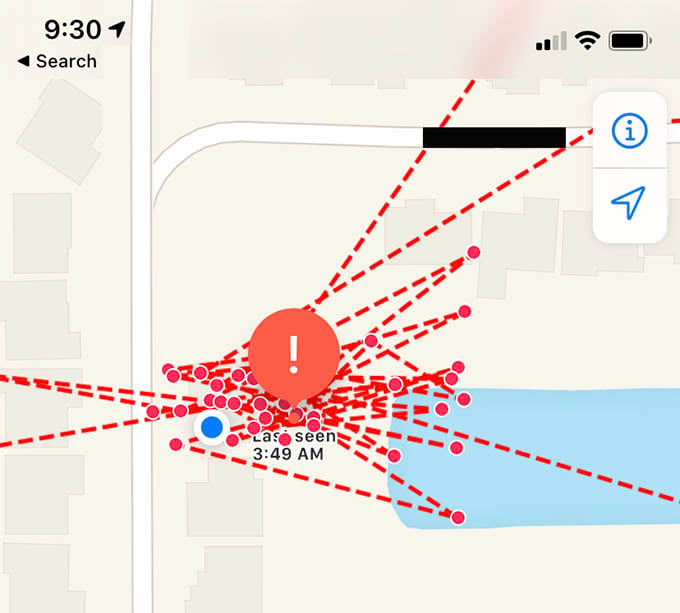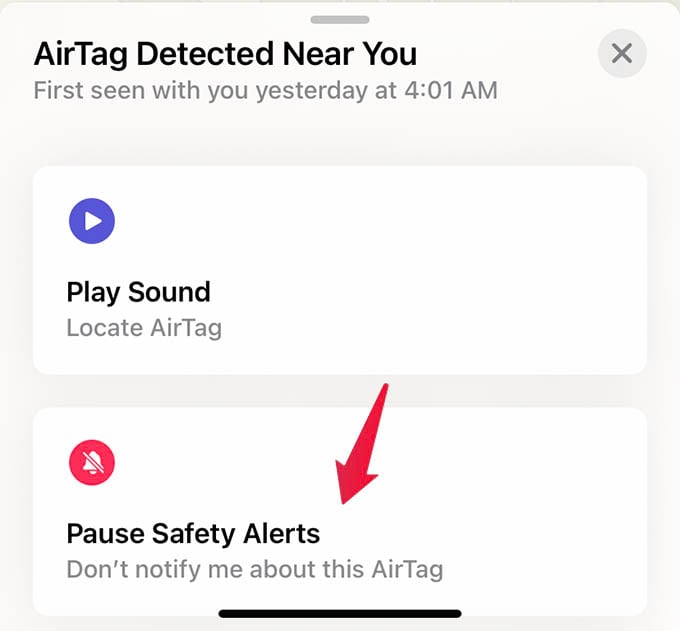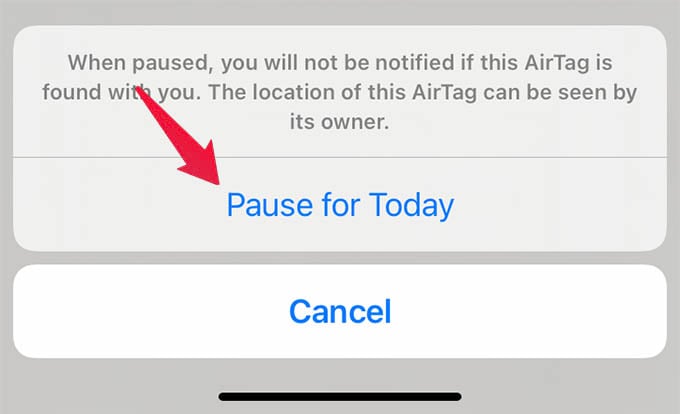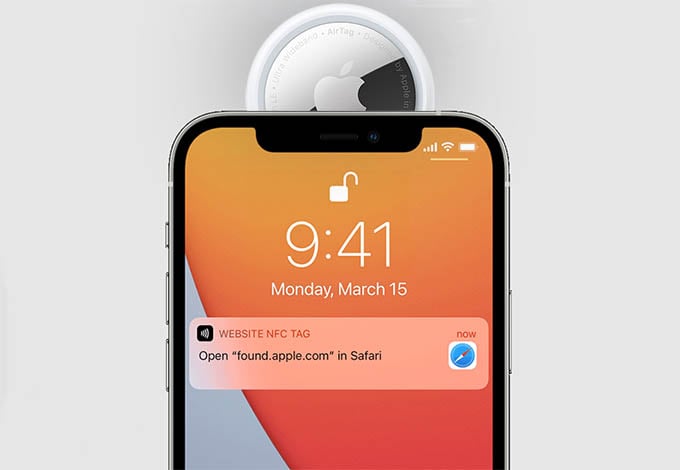If you just found an AirTag moving with you and suspect that it could be someone planted to look over your shoulder, here are the things you should first. Content
Check for the AirTag Following You
You are an iPhone user and just got a notification that says “AirTag found moving with you” which means there is an AirTag planted by someone else moving with you. If you have not found out the AirTag yet, the top of the list task is to find the AirTag. You should immediately look into your pockets, wallets, bag, belongings, or under the seats and tailgate of your car. Apple showing you a notification means the AirTag has been following for a bit longer so it must be within your things. Take the case that you are in public transit and getting the notification “AirTag found moving with you” does not always mean there is an AirTag following you. It can be from an AirTag in the pocket of the guy next seat. But anyways, go through your stuff and make sure there is none. To easily find out the AirTag found moving with you, tap the notification you just got about the following AirTag. From the next screen that shows Security Alert, tap Continue. You can then tap Play Sound to locate the AirTag easily with its sound. If you are unable to play sound on AirTag, it means the AirTag is no longer with you, so nothing to worry about. If you are an Android user, Apple has an app to let you find an AirTag that is tracking your movement. The Tracker Detect app from Apple can identify any nearby or tracking AirTags that are away from its owner. You can even play sound on AirTag from the app to find the tracker easily.
See the Location History of AirTag Following You
When you find out the AirTag that has been following for so long, you can see the location history. It lets you see all the places this particular AirTag has followed you (and the owner could have known already). To find out the places the AirTag followed you, tap the “AirTag found moving with you” alert on iPhone. Tap Continue on the next screen, it will take you to the screen with a map. You can find the location history and route maps of the places this AirTag has followed you right there. Even though is nothing you can do with the location history AirTag followed you, you can figure out where the AirTag comes from. Good luck with finding the person who probably must have planted the AirTag on you.
Disable ‘AirTag Found Moving with You’ Alerts for Borrowed Items
As the AirTag is here, everyone started lashing an AirTag with every key and bag they own. So, if you just happened to have borrowed something, like a key to their apartment or car, your iPhone will still show ‘AirTag found moving with you’ alert. You no longer want to see it since you know you are carrying one. In that case, you can temporarily disable the alert for AirTag following you. To disable AirTag found moving with your alerts on iPhone, tap the notification alert. On the Find My app screen, you can tap “Pause Safety Alerts” to disable the alerts for one day. Your iPhone will not show you the alerts about the AirTag you are carrying for one more day.
Find the Owner of the AirTag Using iPhone
Every AirTag Bluetooth tracker device has its own unique serial number and is registered to one Apple ID. However, the AirTag does not store any information or details about its owner. But, what if the AirTag moving with you is actually an AirTag somebody lost? What if someone random guy removed the AirTag from a stolen item and planted it within your belongings without you knowing? Either way, you only have one way to find it out. If you are an iPhone user and got the alert about the following AirTag, tap the notification and hit Continue. There you will find the option to Learn Mor information about the AirTag, tap on it. Instead of this, you can find the AirTag information in one step by holding the AirTag on top of the iPhone and scanning with the NFC. A link will pop up which you can open in Safari. The page that opens from the link will have AirTag serial number and instructions to disable the AirTag. In case the owner has set the AirTag to lost mode, you will see the owner’s message and contact number there.
Find the Owner of the AirTag Using Android
In case you do not have an Android phone and you found it by chance, no need to worry. There are still ways to find the details about the AirTag and to get back to its owner. Every Apple AirTag has an NFC chip with the link to the AirTag details. To find details about an AirTag found moving with you, enable NFC reading on your Android phone and hold the AirTag closer to the phone (near to the camera). It will then open a link with the AirTag serial number and details. Just like with iPhone, you could find the owner’s message if it is set to Lost Mode. If you got an AirTag set in Lost Mode, see what you have to do.
Find AirTag Details Without NFC
Not every Android phone comes with an NFC reader. If you are left out with nothing but a suspicious AirTag following you, and an Android phone without an NFC reader, here is what you should do. Scanning the NFC on AirTag opens a link with its serial number. The link that AirTag opens look exactly like this: On the above link, you can replace the “SERIALNUMBER” part with the AirTag serial number. Well, you can still get the AirTag serial number if you remove the battery and look inside. Note down the serial number, copy the above link format, replace the “SERIALNUMBER” with the noted serial number of AirTag and visit the link to see details about it. Remember that you will get more details other than its serial number only if its owner sets the AirTag to lost mode.
Disable the AirTag Following You
Enough is enough. You do not have to carry that creepy tracker someone planted on you to track your movements anymore. You can disable the AirTag right away so that it will stop tracking you even if you carry the tracker any longer. Here are the steps to disable an AirTag found moving with you, or following you. Once you successfully disable an AirTag, it will not be able to track your movements anymore. It is better that you found it moving with you now, so do not delay disabling the AirTag.
Reach Out to Local Law Enforcement with the AirTag
Apple makes it clear that the AirTag is not designed to follow or spy on people. If an AirTag found moving with you and you were not able to find who did that to you, Apple suggests going to the local law enforcement. You can go to your local police or law enforcement authorities with the AirTag and its serial number. Before heading to the police, make sure your country has a policy that works with Apple for law enforcement. You can find the details on Apple’s Website. Make sure you explain your part to someone from local law enforcement who can work with Apple. It is definitely not fair for someone to track your movements using an AirTag without your knowledge. If an AirTag is found moving with you, follow all the methods above and make sure your privacy. In any case, Apple will not help you directly, so you better get to local law enforcement authorities to handle the thing legally.
Δ