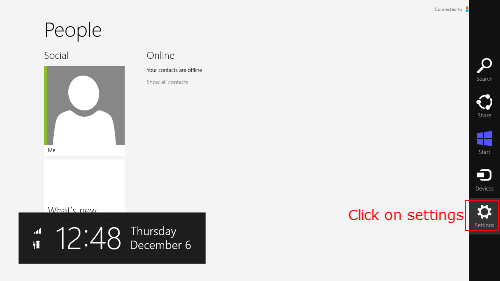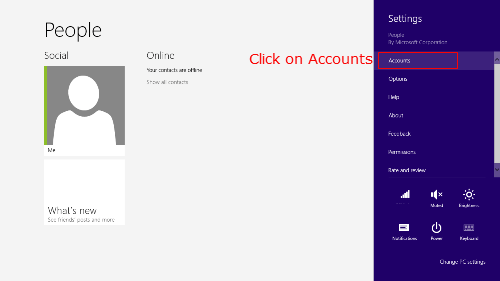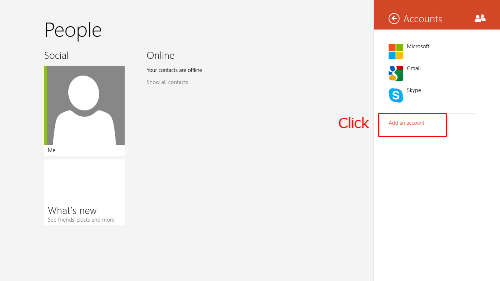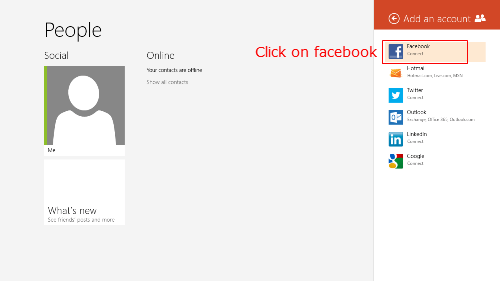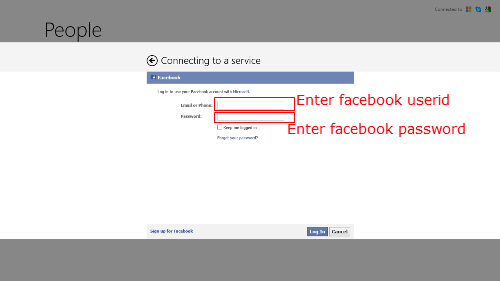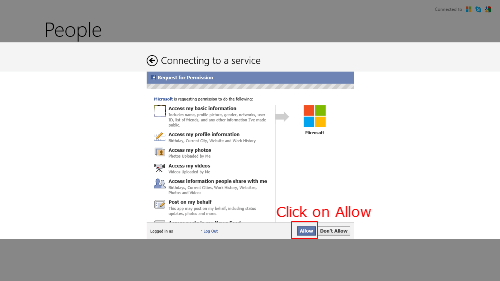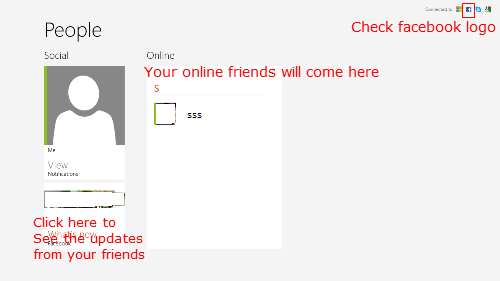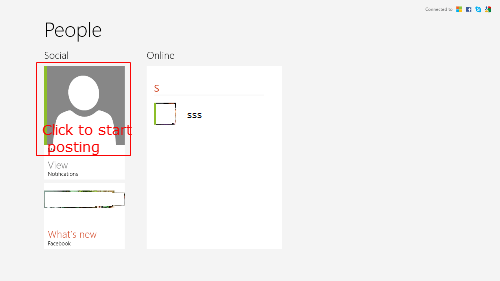Update: Facebook and Twitter apps are now available in the Windows Store, if you want to use these apps individually. Using People App, you can use all these social sites in one place without going for individual apps. The facility earlier provided by third party applications is now integrated with Windows 8. It is more convenient than mobiles or tablets even with deep integration of your Facebook and twitter accounts. In Windows 8 People app all you need is a single click to get all updates. The Facebook account addition to People app is simple in Windows 8. To start please open Start Tiles menu and Click on People app. The People app will be opened in sync with your Microsoft account. Then go to the right corner and Click settings.
Now Click on Accounts in the settings menu. You can also reach here by clicking on “connected to” at top right corner.
Now your accounts will be shown here. In the accounts list, Click on Add an Account.
Now you will get a bunch of options like Facebook, Twitter, LinkedIn, Google etc. Click on Facebook option here to add Facebook account.
In the Facebook connect window, Click on Connect to add your Facebook account. You will be prompted with the Facebook Logon window. Enter your Facebook credentials here and Click Log In.
Now you have to allow the permission request for accessing your Facebook details to Microsoft account. Click on Allow to proceed. Now it is all done. Click on Done to complete on next screen.
Your Facebook account is connected to the People app. Now close your People app and again restart it. It will start syncing with your Facebook account. You can see the Facebook logo on top of the screen to verify that your account is connected.
To start posting, Click on the “ME” picture and Start writing.
Similarly, You can add your Twitter Account to the People app in Windows 8. Start enjoying updating and tweeting in one place instead of switching applications. The People app for Windows 8 is very much helpful to the social network users.
Δ