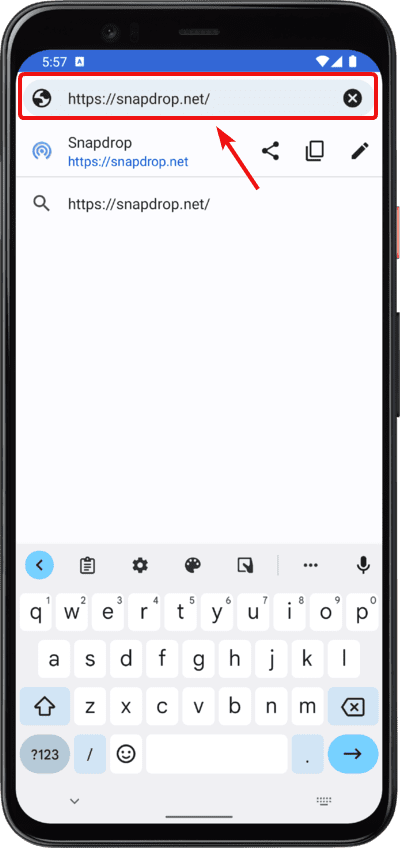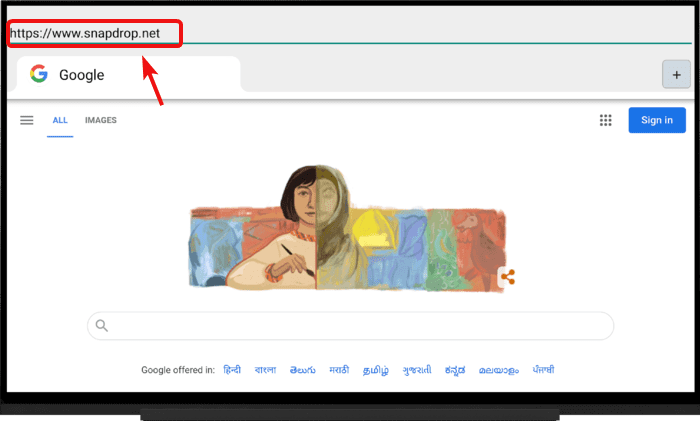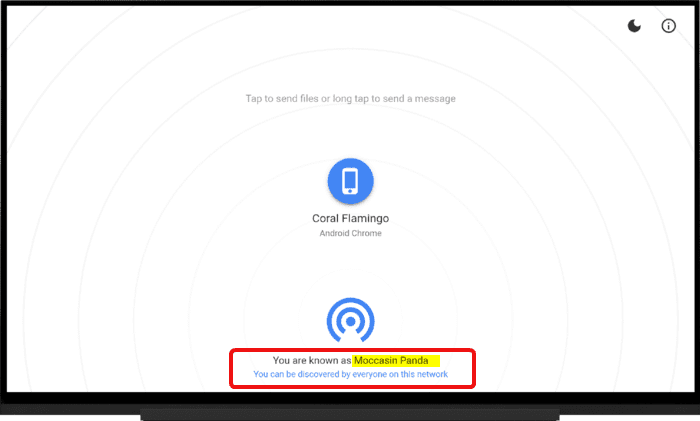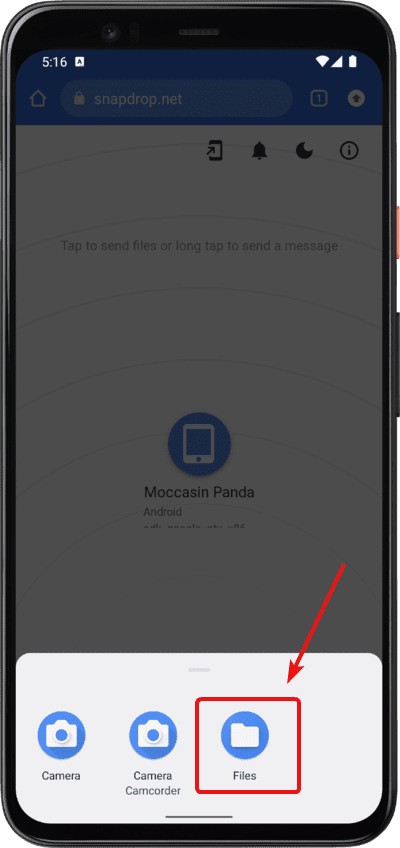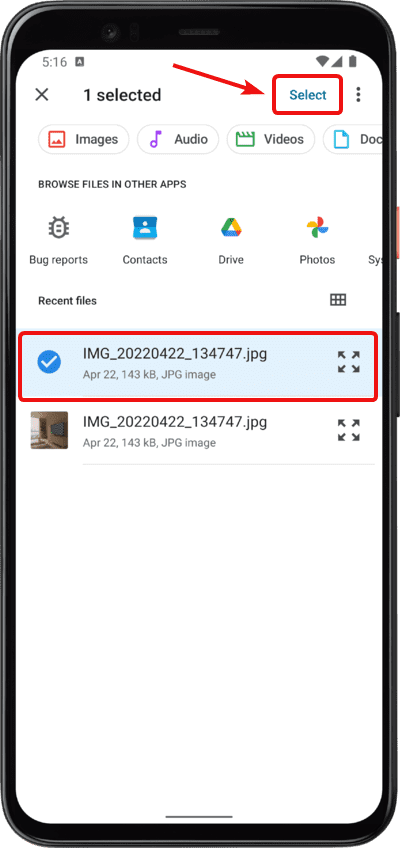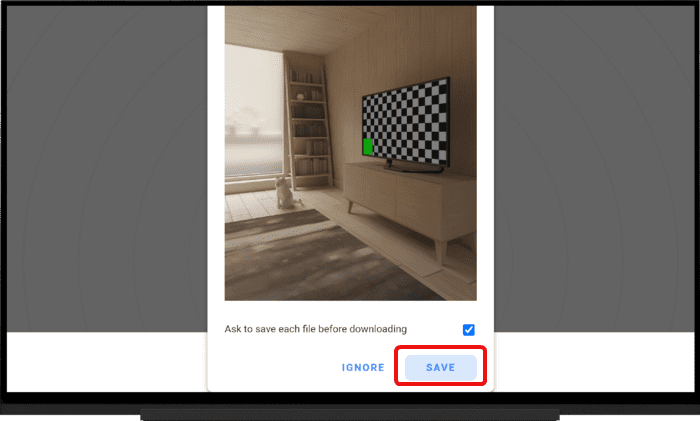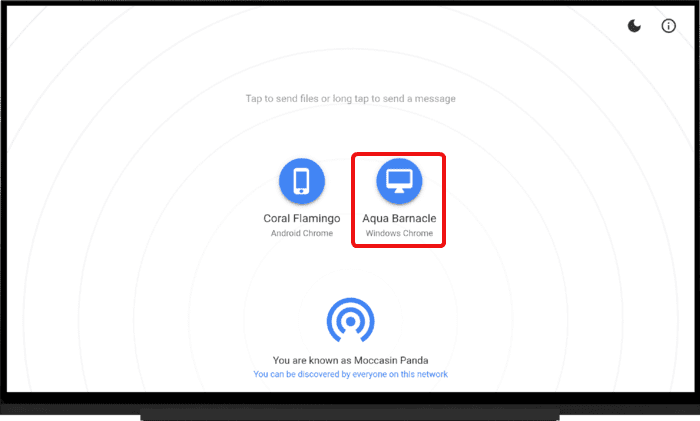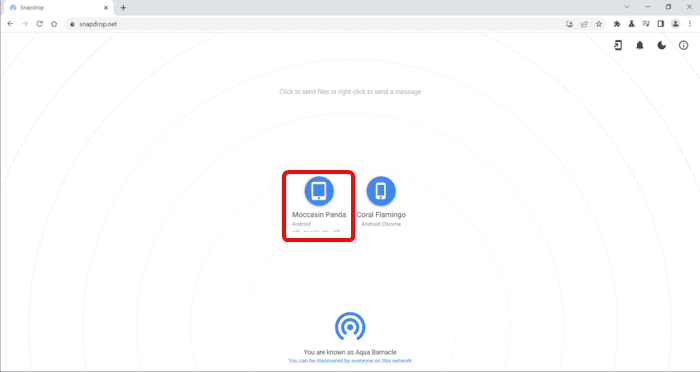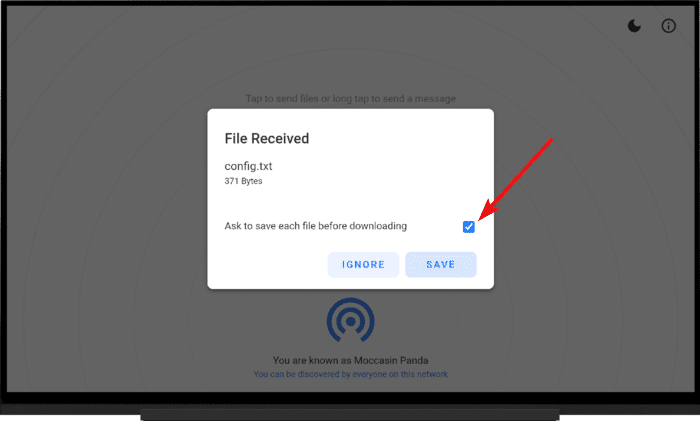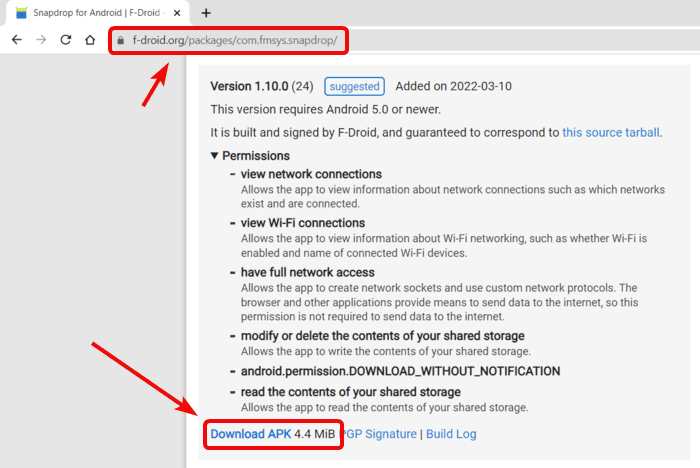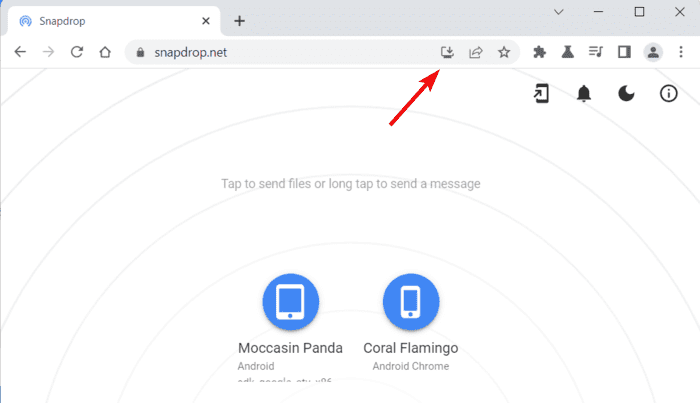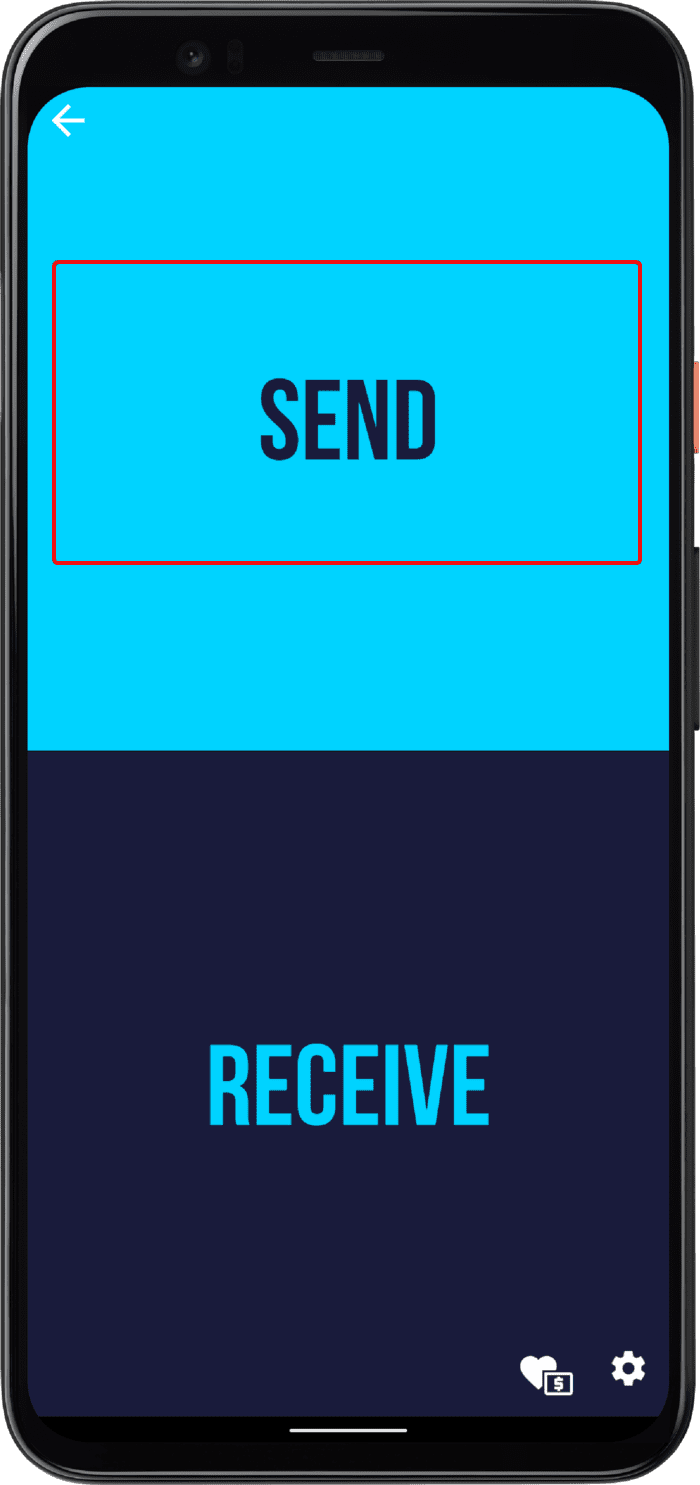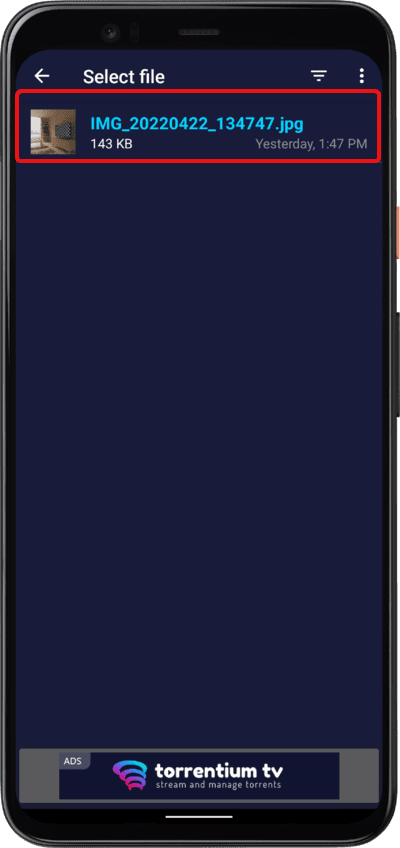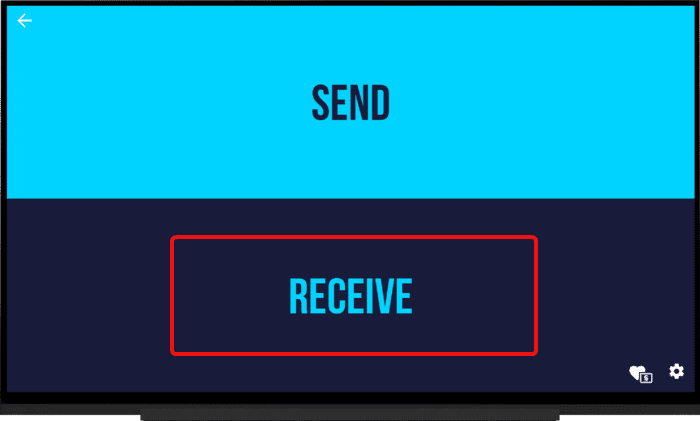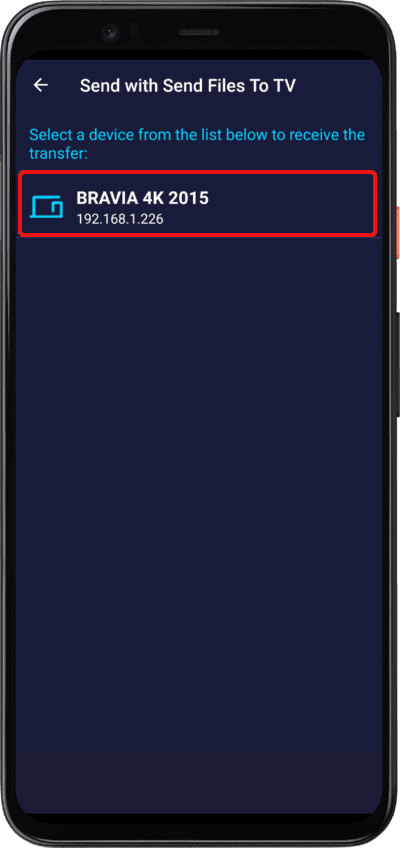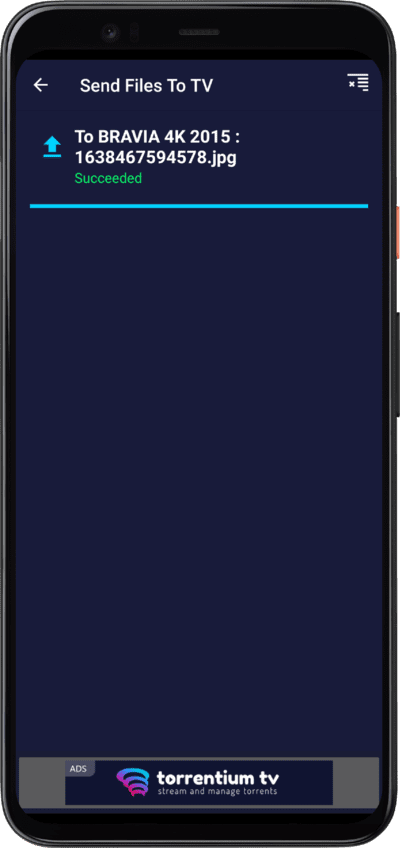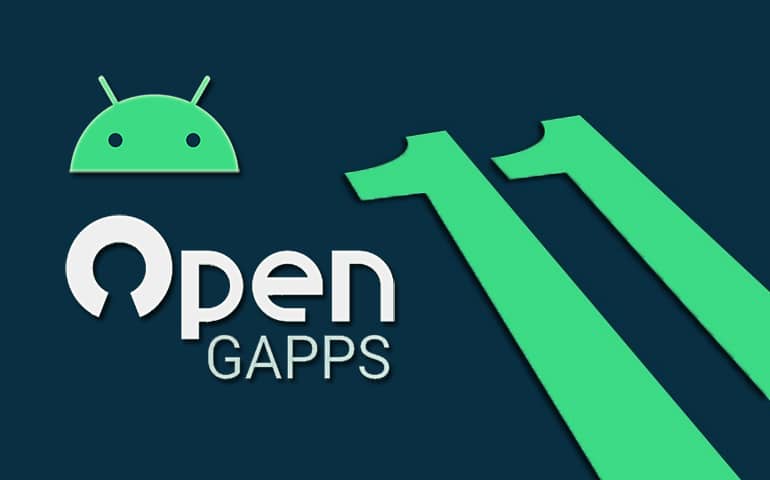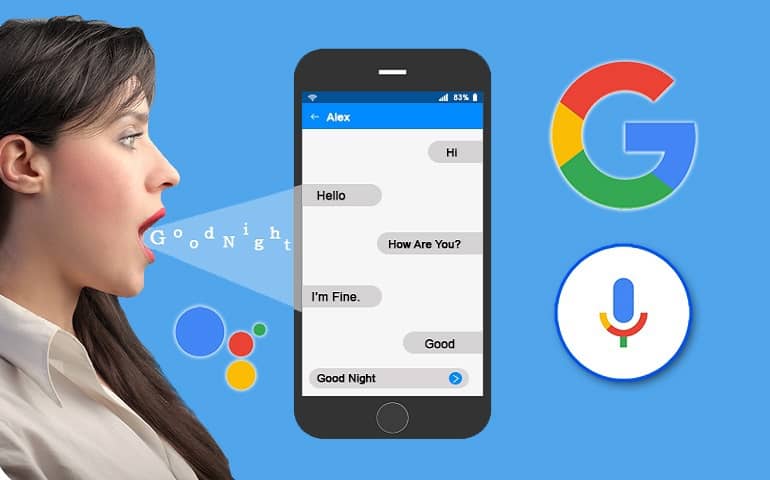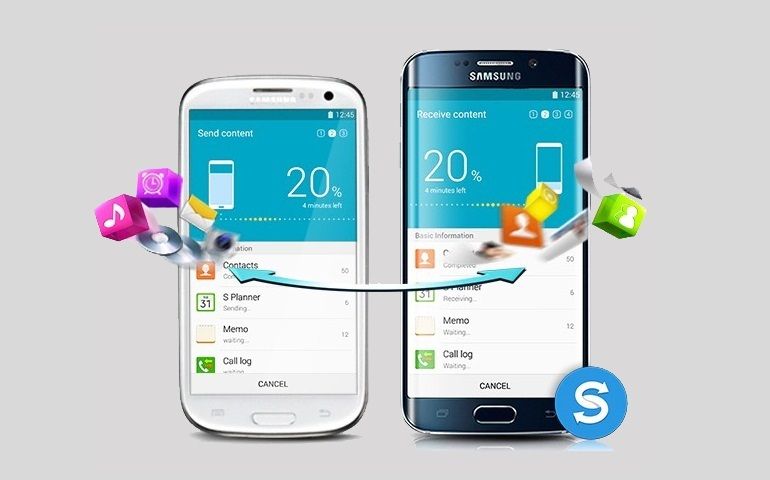Imagine you want to play a family picnic video, shot in 4K on your TV. Now, the video is on your phone and all of the family members want to watch it. What would you do? Either, you will cast your phone screen, which will result in lag (since it is shot in 4K), or transfer that video file to the TV. For the latter case, you can utilize your home Wi-Fi and share the file instantly with your Android TV. We’ve listed two ways in the article below to help you get the work done in a flash. It’s Possible: Now you can install Android TV on your PC
Snapdrop – Simple File Transfer UI
Snapdrop is an open-source peer-to-peer (P2P) file transfer application. It uses the local network connection to send and receive files wirelessly. Snapdrop doesn’t necessarily require you to install its application on Android TV or the other device from which you want to send or receive files. You need a web browser on both ends to get the job done. The app uses a P2P connection on the security front, provided that browsers support WebRTC protocol. WebRTC encrypts the files on transit. The files are sent in real-time and are not stored on any third-party server. Files sharing on Snapdrop is not limited to similar OS or manufacturer devices. The files can be sent across various platforms at the same time. For example, an iPhone user can send images to an Android phone, and a Windows user can share videos to Mac OS, etc. The only requirement is all these devices should be on the same network. Snapdrop also offers an app for various platforms. But we will talk more about this in the next section. Now let’s learn how to transfer apps and files to Android TV using Snapdrop.
Send Files to Android TV from Phone
You might be interested: Best YouTube alternative for Android TV – Block Ads, SponsorBlock, PiP, and more Note: The transfer speed depends on multiple factors such as router capability, network quality of the phone, and Android TV.
Send Files to Android TV from a PC or Laptop
Use Snapdrop Android App on Phone and PWA on Desktop
‘Send Files to TV’ – Quick File Sharing App
Send Files to TV is a file-sharing app available for Android. While Snapdrop is the best and simplest option to send files across various platforms, the Send Files to TV app transfers huge files quickly. So, the app comes in handy when you have a movie file on your phone and want to move it to Android TV. The only caveat is that the app currently supports only Android devices. The app used to be available for Windows, iOS, and Linux, but unfortunately, it was removed from the hosting site for unknown reasons. Interesting Stuff: Know how to Play PSP Games like Vice City and NFSMW on Android Send Files to TV has a very minimal interface making it easier to send and receive files from Android TV. Follow the steps below to learn how to transfer files faster to Android TV with the Send Files to TV app.
Conclusion
We tested both ‘Snapdrop’ and ‘Send File to TV‘ apps for transferring files over 2GB and found that the latter one transfers files faster. Both of these apps use almost similar protocols for transferring the files. However, ‘Snapdrop’ is convenient because of its Web UI, and ‘Send files to TV’ provides fast transfer speeds. So, apart from the traditional USB way, these are the two wireless methods to transfer files to Android TV. Do you know any other simple way to transfer files to Android TV? If yes, do let us know in the comments below. Notify me of follow-up comments by email. Notify me of new posts by email.
Δ