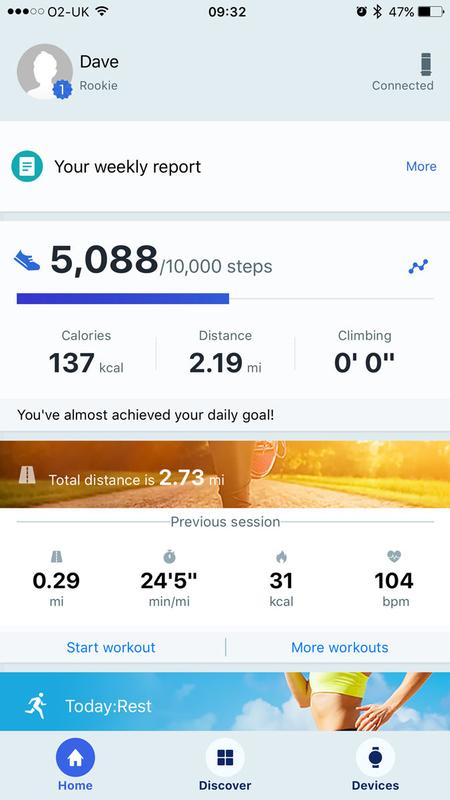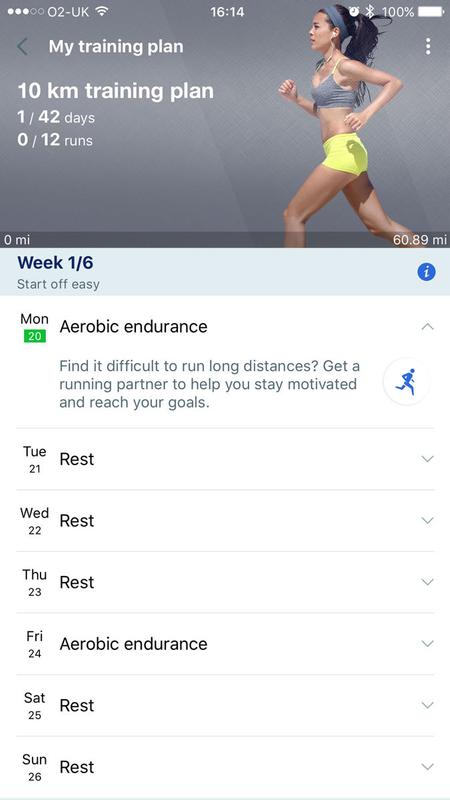Read next: Best smartwatch 2017 | Best fitness tracker 2017
Huawei Fit review: Design & build quality
The Huawei Fit has a round face and a similar design to the Honor Band Zero. It’s a sort of miniature satellite-dish effect, with a wide circular face tapering down to a smaller circle sitting on your wrist. (The design reminds us a little of the tapering effect on the very first iPad, which was supposed to encourage you to get your fingers under the edges and pick the thing up. Obviously there’s no such rationale here, although it’s not wholly unappealing to look at.)
The flattened edges of the outside rim are done in moderately glossy brushed gunmetal (actually aluminium), cool to the touch, while the lower surfaces curving down to the wrist are matt. Gloss/matt contrasts are a popular design choice and can look very smart indeed, although its effect here is limited by the comparatively low shine of the gloss element. Like on the Honor Zero, the screen isn’t edge to edge. There’s a fairly wide bezel around the circumference, with 12 ‘hour’ markings that only make sense if you’ve selected one of the two analogue watch faces (and we prefer the four digital ones). The screen itself is made of Corning Gorilla 3 Glass, so should prove robust; we certainly haven’t noticed any cracks or other damage in our testing.
The watch body itself is on the light side for a wearable of this type, which is mostly a good thing – you’re less aware of it in daily use – but does give a slight impression of cheapness. But it’s the supplied strap that really gives the game away on this front. It’s the sort of lightweight, rubbery plastic, link-effect strap you get with a ten-quid Casio, and the hinge attachments feel too loose. The interchangeable strap comes in small and large sizes, and three colours – black, navy and orange – although the orange is only available in small. You may prefer to swap in a third-party alternative, and we are assured that it’s compatible with any standard 18mm strap. Huawei claims the Fit is 5ATM water resistant, which refers to 5 atmospheres of pressure and a theoretical maximum depth of about 50m, although in practice such a rating would clear a device for shallow swimming, not diving. Still, that’s a decent rating for a wearable and allows you to track your swimming workouts, as we will discuss later.
Huawei Fit review: Interface
Round watch faces have a mixed reputation. Lots of people like the way they look, and they provide a sense of continuity from the traditional watches many of us are used to, but they can sometimes cause problems with the interface: the screen is narrower at the top and bottom, so you end up having to centre-justify all the text and even then it can be difficult fitting text in at a legible size. The Fit mostly gets around this issue by simply having very little text in the interface and never showing very much information at once. Other than this, though, the interface doesn’t feel very well thought through. You get a choice of 6 watch faces, for instance, but none of them are exactly what we’d pick or have an appealing range of information. The default face (and probably our preference) shows the time in digital format, with the number of steps and calories burned underneath; a splash across the top of the screen reads ‘Start’, suggesting you need to tap this or swipe down to start a workout, but annoyingly this isn’t so. (Swipe up twice to get to the Workout menu.) The Start bit seems like wasted space – possibly it is simply intended to be motivational – and it’s a shame you can’t see the date, but this face is mostly okay. But there are five alternatives: an analogue face with the day & date in the lower third but no fitness data at all (this one is so pixellated and low-fi that it feels like you’re playing Asteroids); digital time with day, date, battery life and Bluetooth indicator, but again no fitness metrics; a stark digital face with nothing but the time; another stark digital one with massive hours and tiny minutes; and a completely minimal analogue one with just hands and no numbers at all. Weather and temperature data, non-local timezones, astronomical or time-lapse imagery or customised photos – none of this can be placed on the watch face at present. In each case, the watch face has a stripped-back ‘always on’ version – usually just showing the time down to the minute, with even the second hand removed – and a more dynamic version that appears when you wake the watch by tapping or rotating your wrist. Whichever face you select, you’ll operate the interface in essentially the same way, swiping down and up to scroll through different menus and then tapping to select items or swiping right to go back (which in itself seems a counterintuitive way of doing things, but may seem pretty standard for Android Wear aficionados). None of the on-face elements are interactive, in the way that you are able to tap the fitness data on an Apple Watch to jump to its Activity app, for instance; your watch face is in effect a flat image. Unhelpfully when navigating this initially quite confusing interface, the touchscreen isn’t very responsive. You frequently have to tap multiple times to ‘wake up’ the face, and although you can choose to have it wake up when you rotate your wrist (by default this is activated), this feature is often sluggish and may need to be repeated a few times, which is annoying and a bit embarrassing. And swipes seem to ‘take’ less reliably than on other touchscreen wearables we’ve reviewed, and misfire – mistaking a ‘swipe right’ for a tap, and so on – more often.
App
The Huawei Fit can be paired with an iPhone or Android smartphone using the Huawei Wear app (downloadable for free from the App Store or Google Play). We tested using the iOS app. Like the interface of the watch itself, the Huawei Wear app is less user-friendly than we’d like, but reasonably usable once you’re used to it. For example: stats for your most recent workout are listed on the Home page, under ‘Previous session’, but if you want to browse older data you have to tap the stats themselves – which don’t look like a button – rather than the ‘More workouts’ entry below, which for some reason opens a map and invites you to Start Running.
Huawei Fit review: Fitness tracking
The Huawei Fit doesn’t include GPS, so will try to piggyback on your phone’s GPS when you start a workout. But even if there is no available GPS to work from, it will still attempt to guess the distance. (It isn’t clear at first that the watch is going to attempt this. And we’ve found that when you do a treadmill workout, it doesn’t try to guess the distance. Obviously a treadmill runner has covered no actual distance, and we appreciate that this makes a wearable’s job very difficult, but others we’ve tried have at least guessed at treadmill distances, admittedly usually coming in well short.) You can choose from five kinds of workout: run, walk, cycle, treadmill (a better name in our view than watchOS’s ‘indoor run’, which often makes us think of indoor racetracks) and, thanks to the water resistance feature, swim, although we didn’t test this last one out. No rowing, elliptical or stair stepper workouts are offered, as we’ve seen elsewhere.
The workout interface is sadly not user-friendly, and seems fixated on less important metrics; you always get heart rate at the top, and the time (of day – not the time elapsed) at the bottom, and neither of these can be shifted. The larger number in the middle, which you can swipe through easily, is where all the important data goes: steps (the default), distance travelled (in miles, although it doesn’t specify this), time elapsed, time per mile and calories burned. Personally, the two things we most want to see while running are time elapsed and distance travelled, but we’re allowed only one of these at a time, while being obliged to give screen space to two metrics that are very low-priority. Another quibble: to pause or stop a workout, you swipe right from the workout interface, and then tap the appropriate icon. But to get back out of this screen, you tap the number in the centre or swipe right again, rather than swiping left – reversing the previous action – as we would have expected. This screen will often be seen by people who are out of breath and flustered, and this may cause some confusion. Being able to pause a workout and come back to it, though, is a nice distinction from the full ‘stop workout’ option that isn’t by any means a given in devices of this type. A nice and unusual feature is the Huawei’s ability to create tailored training plans based on your current performance at a given distance and your target time. Answer a couple of questions and it pops up a calendar of workouts, complete with guidance and tips (and sometimes, less usefully, cloying motivational tips).
You get stand warnings if you’ve been sitting for an hour. These can be turned off.
Heart rate warnings
When your heart rate reaches a certain point, the watch will vibrate a warning. This may be a useful feature in principle – excessive or reckless exercise is more dangerous in the short term than no exercise at all – but the default setting seems unusually risk-averse. We were surprised to get the warning a couple of kilometres into a not-particularly-suicidal treadmill run, for instance, and we would argue that we are neither super-fit nor excessively unhealthy; we didn’t even feel especially fagged out at the time. (You can adjust this setting reasonably easily, however, by opening the app and going to Devices, then tapping the watch and selecting ‘Heart rate limit interval and warning’ > ‘Heart rate limit’.)
Huawei Fit review: Other features
Thanks to the impressive battery life (see next section), the Huawei Fit makes an effective sleep tracker. As is often the case with these things, we found its assessments of our sleep habits suspiciously optimistic; Huawei claims it uses heart rate readings to get an accurate picture but non-scientifically it felt like it was rating any ‘still time’ as sleep, because it sure didn’t feel like we kept dropping off as soon as we hit the hay. Maybe we are better sleepers than we thought. As a like-for-like comparison tool it’s decent enough, and it’s always fun in the cold light of day to see how often, and when, you got woken up by the toddler.
The Fit will also notify you of texts and incoming calls on the linked smartphone, and pop up notifications for selected apps. You can hang up on the call, incidentally, but you can’t answer it. This makes a certain sense (the former is a much simpler operation, and may still be useful at certain times) but sounds odd when you write it down. You can’t control music playback on the Fit, and it’s not possible to install any new apps.
Huawei Fit review: Battery
Huawei claims a battery life of up to six days. In our tests we’ve found that if anything this appears to be an underestimate of its capabilities, and the Fit’s battery life is a lot better than fully featured smartwatch equivalents. Ten hours after taking the Huawei Fit and the Apple Watch Series 2 off their chargers and using them moderately, Apple’s wearable was down to 67 percent while the Huawei was still displaying a full battery icon and claiming 100 percent in the app on a paired smartphone. Three days – 72 hours – after coming off the charger, the app was still reporting a battery level of 70 percent, and after four full days it was still on 60 percent. The Fit finally gave up the ghost after 7 days, 17 hours and 30 minutes of relatively light use. By the standards of fully featured smartwatches, this is all exceptionally impressive (we’ve praised the Apple Watch Series 2 for its two-day battery life when brand new), but it’s important to bear in mind the dimness of the monochrome LCD screen and the limitations of the feature set discussed elsewhere in this article, and those who use the watch heavily will see lower numbers. Nevertheless, if battery life is a priority for you, it’s worth giving serious thought to making this kind of compromise; as the Huawei Fit demonstrates, you can get a drastic bump to battery life if you’re willing to drop down a tier in functionality, and this makes things like sleep tracking far more practical since you don’t need to charge every night. You can get a rough idea of remaining battery life at any point. One of the watch faces has a battery life icon and need only be woken to display this; for the other five faces, you’ll need to tap the screen or rotate your wrist to wake it up, and then tap again to see a new screen with the battery icon and an indication whether Bluetooth is connected. But the battery icon is extremely approximate; it’s just a pictorial representation of power levels, with no option that we’ve managed to find to have it display a numerical measure of power remaining. (Which is odd, because the battery screen is almost empty. There’s plenty of room for a percentage figure.) If you want to see a percentage figure for the battery, you need to open the Huawei Wear app on the paired smartphone and tap Devices. Interestingly, we’ve only ever seen multiples of 10 for this, suggesting that a certain degree of fudging goes on here too. The battery charges, uses the bundled USB charger, from empty to maximum capacity in about 40 minutes.
Huawei Fit review: Price and where to buy
Huawei products, other than smartwatches, tend to be difficult to get hold of in the UK. A better deal – if you’re prepared to trust a retail site with which we are not familiar – can be had from Red373.com, which currently has it for £106.