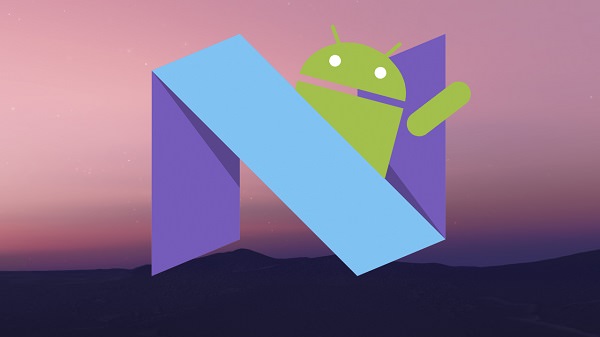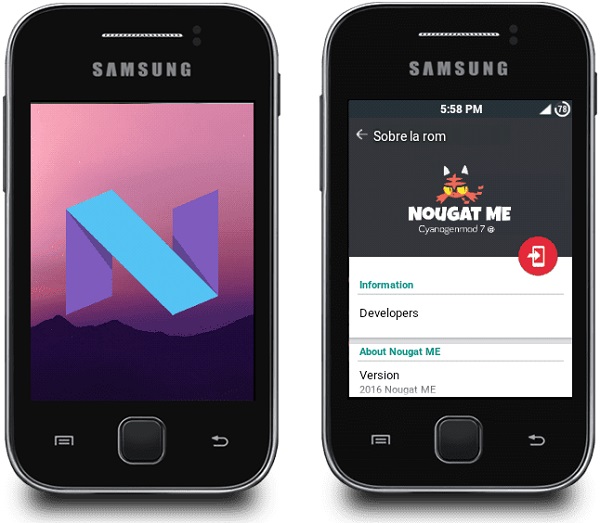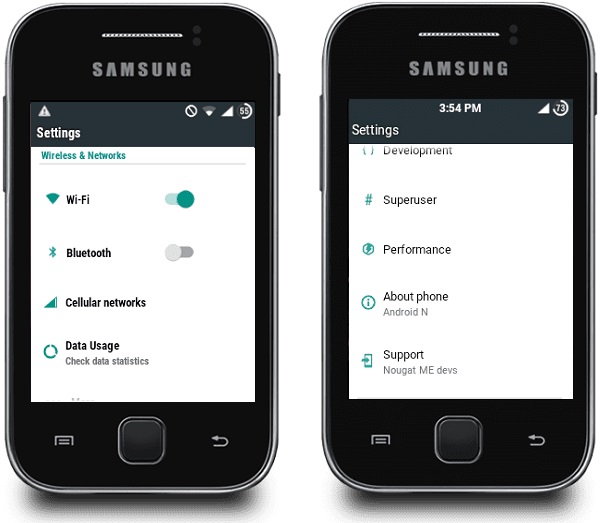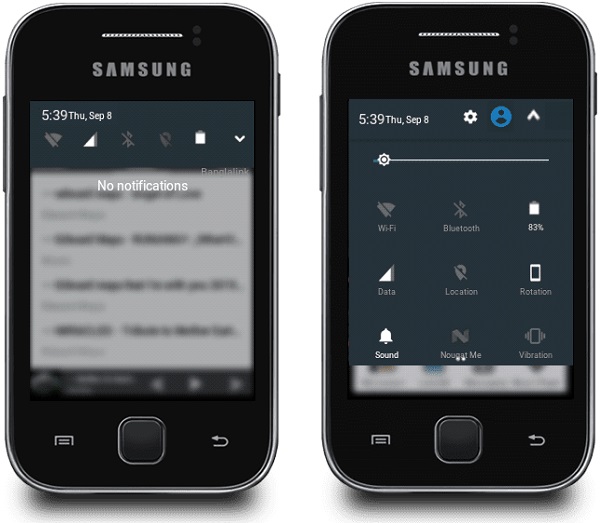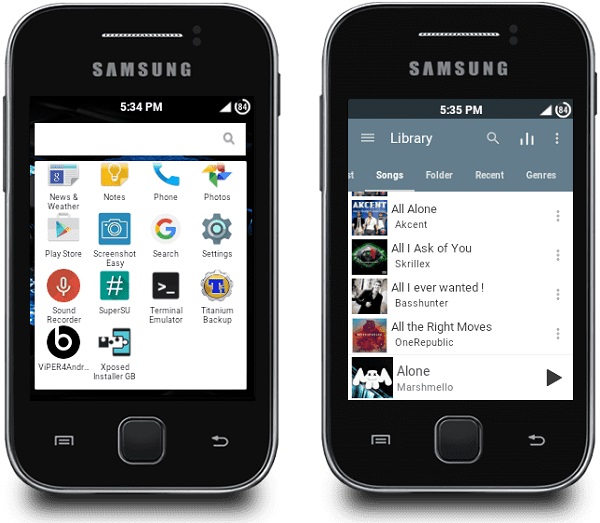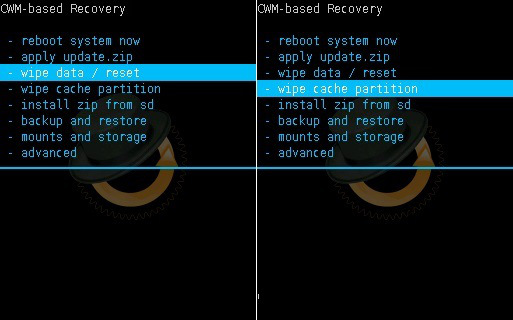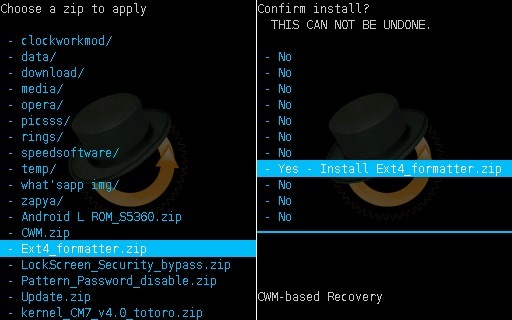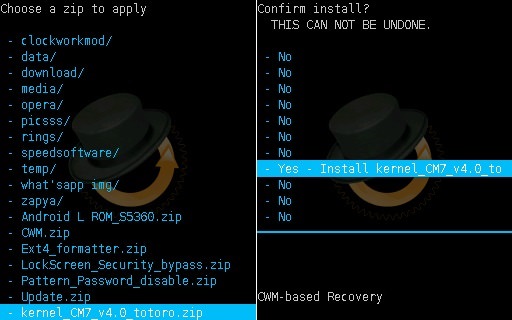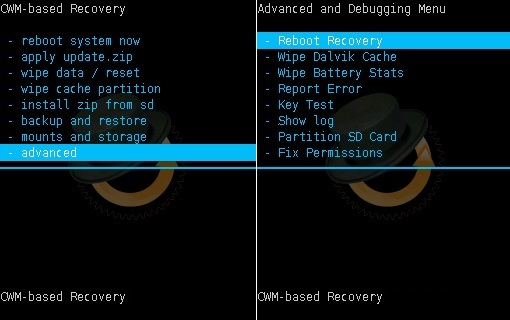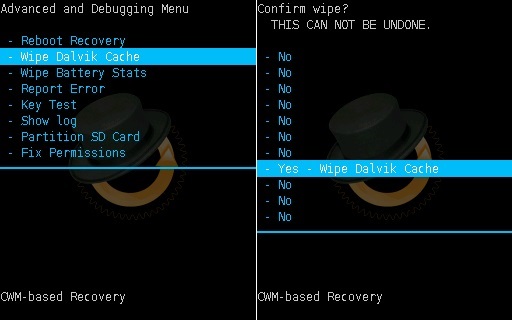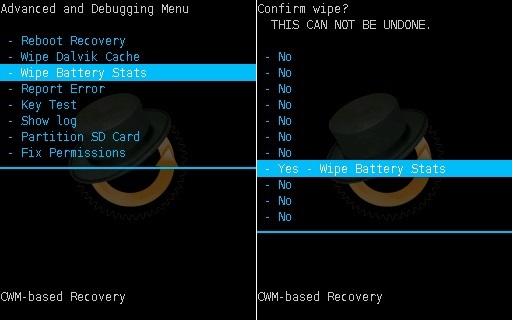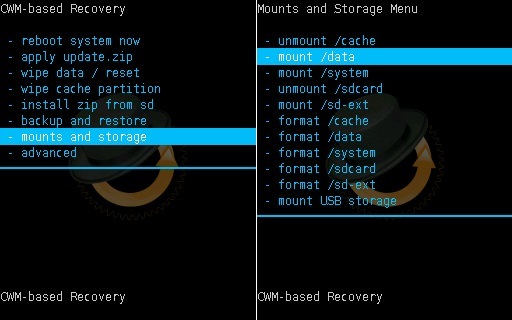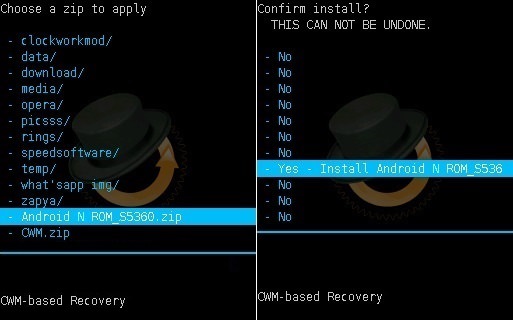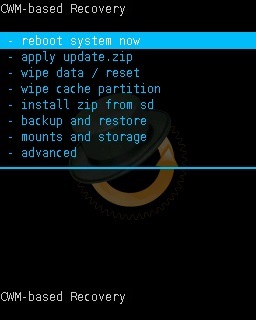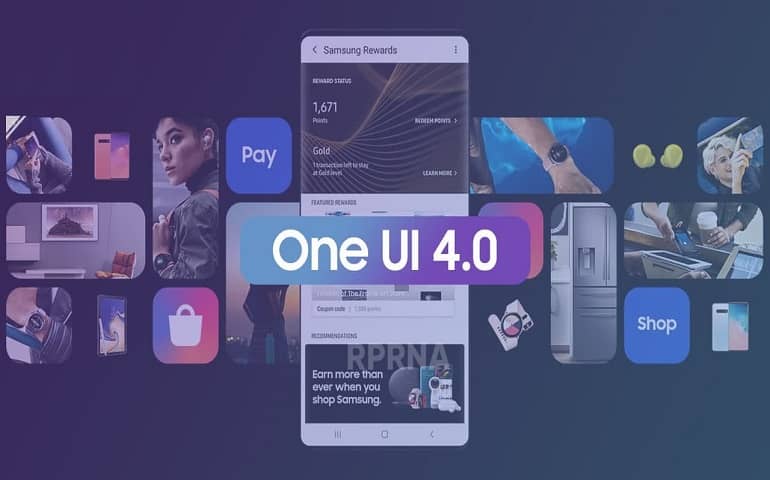The small screen and low resolution to hinder the overall user experience, but at the end of the day, this is all about value for money. Samsung Galaxy Y was launched with Android 2.3.6 Gingerbread operating system. But due to its hardware incompatibility, Samsung never released any further official update after Android GB which disappointed many of the users. This is when the third party developers started working and developing some cool and amazing custom ROMs based on the latest versions of Android. Last time we came up with Android 5.0 Lollipop and Android 6.0.1 Marshmallow OS which had a huge response from you guys. Considering that, we are introducing the latest Android version i.e. Android 7.0 Nougat-based custom ROM especially for the Samsung Galaxy Y GT-S5360 smartphone. All thanks to thedeadfish59, a senior member from the XDA community who has developed this beautiful Nougat Me ROM. Besides, this is the modified version of Mango ME ROM with some enhancements and tweaks. Moreover, it is completely stable so you won’t face any bugs or issues. Also, the GApps are already included in this ROM so you don’t need to flash them separately. Note that this not an actual Android 7.0 official firmware from Samsung but a third-party unofficial custom ROM. In this guide, we’ll be discussing the easy step-by-step procedure on how to install Android 7.0 Nougat ROM on Galaxy Y.
Screenshot
Disclaimer
Proceed at your own risk. Neither we at Droid Thunder nor the developers will be liable for any damage whatsoever.
Compatibility
This Android 7.0 Nougat ROM is only for Samsung Galaxy Y with the model number GT-S5360 and GT-S5360L. Installing this ROM on any other device or variant may result in unwanted outcomes.
Requirements
To avoid interruption, charge your phone at least up to 60%. Take a backup of your contacts, apps, messages, call logs, notes, etc. Backup EFS folder which is present in your system directory. Also, install the Samsung USB drivers are installed on your PC. Root and install CWM recovery on Galaxy Y before going further. Enable USB debugging mode from your developer settings.
Downloads
ext4_formatter kernel_CM7_v4.0_totoro Patch.zip Android 7.0 Nougat ROM
Steps to install Android 7.0 Nougat ROM on Galaxy Y S5360
Download all the zip package files on your computer. Using the USB cable connect Galaxy Y to your computer and transfer all the zip files on your phone. Then safely disconnect your phone from the computer. Power off your Galaxy Y and boot it into custom Recovery mode (CWM/ TWRP). Touch won’t work in recovery mode (Unless you’ve installed touch recovery). Hence, use Volume keys for navigating up and down and use the Home button for selection. As soon as you enter the recovery, take a Nandroid backup of your phone. After taking Nandroid backup, you need to wipe the data and cache partitions from your phone’s internal memory. For doing so, navigate to the ‘wipe data/factory reset’ option using volume keys. Select it using the Home button. On the next screen press Yes option to start the wiping process. Similarly, navigate to the ‘wipe cache partition’ option and clear the caches present.
Note: This step will clear entire data from your phone’s internal memory so a complete backup of everything must be done before implementing this step. Navigate to the ‘install zip from SD card’ option. Select it using the Home button. Then on the next screen select ‘choose zip from SD card’ option. This will show you all the files present on your phone. So just navigate to the Ext4_formatter zip file and select it using the Home button. On the next screen select Yes option to initiate the flashing.
Similarly, flash the kernel_CM7_v4.0_totoro zip file from the recovery itself.
Return to the main menu and select the Advanced option. On the next screen select the Reboot Recovery option.
Wait until your phone boots again into CWM recovery. Then navigate to the Advanced option. On the next screen select Wipe Dalvik cache and Wipe Battery stats options.
Return and navigate to the mounts and storage option. On the next page select mount data, mount system, and everything.
Note: Make sure the system is mounted (will show unmounted) mount it 2 times or more. Otherwise, zip won’t flash, Every time you flash a zip file, you need to do this. And finally let’s flash the Android 7.0 Nougat ROM on Galaxy Y. So select the Android Nougat ROM zip file which you’ve copied earlier and initiated the flashing process.
Similarly flash the Patch.zip file and then wipe data and cache partitions as you did in Step 4. Everything completes here. Just restart your Galaxy Y by selecting ‘reboot system now’ option from the recovery mode. The first boot will take more time to start than usual. But don’t worry after a couple of boots it’ll be normal.
Also Read: Update Galaxy Y GT-S5360 to Android 2.3.6 Gingerbread firmware. Install Android 5.0.2 Lollipop custom ROM on Galaxy Y GT-S5360.
Conclusion
Finally! You have successfully installed Android 7.0 Nougat ROM on the Galaxy Y GT-S5360 smartphone. Navigate to Menu->Settings->About Phone to confirm the same. Enjoy all the latest Android Nougat features with this ROM. Don’t forget to share your views and experience after using it. If you have any questions, then kindly ask them in the comment box given below. Notify me of follow-up comments by email. Notify me of new posts by email.
Δ P.S. Refer: Link to Fix 492 Play Store error.